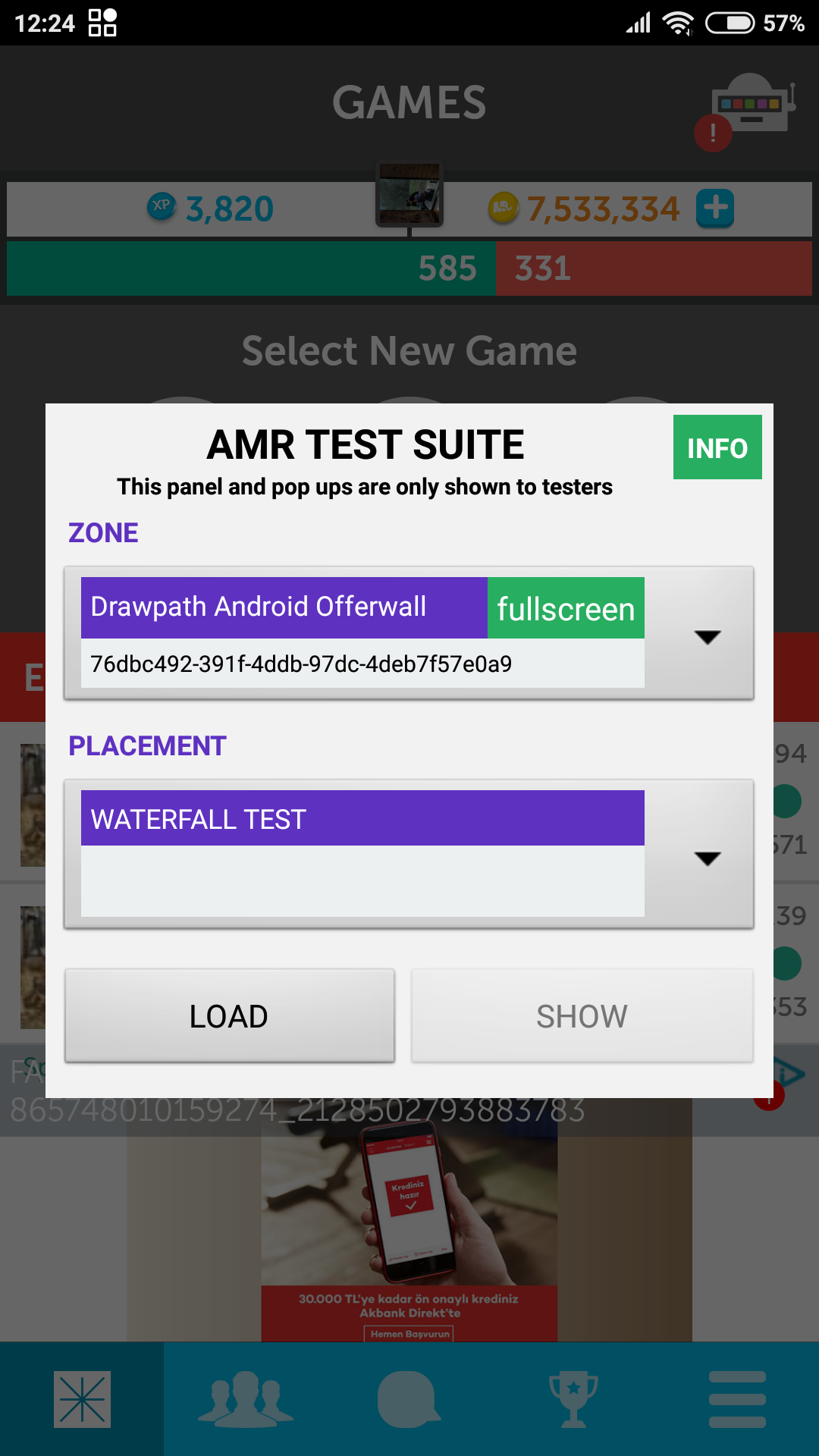Overview
The following document detaily shows that how to integrate AMR Cordova Plugin and networks.
You can download plugin here
Add the downloaded plugin with the command: $ cordova plugin add /admost-plugin/location
IOS Notes
After you download make sure you change AdMob and AppLovin keys in plugin.xml.
<config-file target="*-Info.plist" parent="GADApplicationIdentifier">
<string>YOUR SDK KEY </string >
< /config-file>
<config-file target="*-Info.plist" parent="AppLovinSdkKey">
<string>YOUR SDK KEY </string >
< /config-file>
Android Notes
Starting with Android 9.0 (API level 28), cleartext support is disabled by default. For applications targetSdkVersion higher than 27 must use the following manifest config for AdMost cleartext support.
<manifest >
<application
...
android:networkSecurityConfig="@xml/admost_network_security_config"
...
>
</application>
</manifest>
If you are using Admob SDK (com.google.android.gms:play-services-ads) with version 17.0.0 and higher, you must add your AdMob App ID to your Android Manifest file.
<manifest>
<application>
<!-- Sample AdMob App ID: ca-app-pub-0000000000000000~0000000000 -->
<meta-data
android:name="com.google.android.gms.ads.APPLICATION_ID"
android:value="[ADMOB_APP_ID]"/>
</application>
</manifest>
If you are using Applovin, add the following lines inside
<manifest>
<application>
<meta-data
android:name="applovin.sdk.key" android:value="YOUR_SDK_KEY_FROM_APPLOVIN"/>
</application>
</manifest>
Requirements
Android Platform Version
Cordova Android Plugin 6.4 and over
App ID & Zone ID
Application Id provided in Admost Mediation Dashboard. Zone Id(s) provided in Admost Mediation Dashboard.
Usage
Admost Mediation library is a lean yet complete library that allows you to request and show ads. Basic integration steps are:
Init Ads
Initialize the Admost Mediation SDK in your application’s launcher Activity. This starts pre-caching and prepares the SDK to display ads.
var inputs = {"applicationIdAndroid" : " < ADMOST_ANDROID_APP_ID > ","applicationIdIOS" : " < ADMOST_IOS_APP_ID > ", "userConsent" : " < userConsent >", "subjectToGdpr" : " < subjectToGdpr > "};
window.plugins.Amr.startWithConfig(inputs);GDPR
Once you have collected the user’s consent, you can pass it onto the SDK using the init configuration parameters shown above.
"userConsent" : " < userConsent > " If you have the user’s consent, set it "1". If you do not have the user's consent, set it "0".
"subjectToGdpr" : " < subjectToGdpr > " If you know the user is subject to GDPR, set it "1". If you know the user is not subject to GDPR, set it "0".
If you don’t pass the user’s consent or subjectToGDPR to the SDK, the rules described in GDPR have been applied.
Banner Ads
window.plugins.Amr.loadBanner({"bannerIdAndroid" : "< ADMOST_ANDROID_BANNER_ZONE_ID >","bannerIdIOS" : "< ADMOST_IOS_BANNER_ZONE_ID >"});
window.plugins.Amr.hideBanner();
window.plugins.Amr.destroyBanner();
document.addEventListener('onBannerReady', function(){});
document.addEventListener('onBannerLoad', function(){});
document.addEventListener('onBannerFail', function(e){
alert("error: " + e.error);
});
document.addEventListener('onBannerShow', function(){});
document.addEventListener('onBannerDestroy', function(){});
Interstitial
window.plugins.Amr.loadInterstitial({"interstitialIdAndroid" : "< ADMOST_ANDROID_INTERSTITIAL_ZONE_ID >", "interstitialIdIOS" : "< ADMOST_IOS_INTERSTITIAL_ZONE_ID >", "autoShowInterstitial": true/false});
window.plugins.Amr.showInterstitial();
window.plugins.Amr.destroyInterstitial();
document.addEventListener('onInterstitialReady', function(){});
document.addEventListener('onInterstitialFail', function(e){
alert("error: " + e.error);
});
document.addEventListener('onInterstitialShow', function(){});
document.addEventListener('onInterstitialDismiss', function(){});
Rewarded
window.plugins.Amr.loadRewardedVideo({"videoIdAndroid" : "< ADMOST_ANDROID_VIDEO_ZONE_ID >","videoIdIOS" : "< ADMOST_IOS_VIDEO_ZONE_ID >", "autoShowVideo" : true/false});
window.plugins.Amr.showRewardedVideo();
window.plugins.Amr.destroyRewardedVideo();
document.addEventListener('onVideoReady', function(){});
document.addEventListener('onVideoComplete', function(){});
document.addEventListener('onVideoFail', function(e){
alert("error: " + e.error);
});
document.addEventListener('onVideoShow', function(){});
document.addEventListener('onVideoDismiss', function(){});
GDPR
We specified your responsibilities for obtaining consent from end-users of your apps in our updated Privacy Policy. By updating GDPR compatible SDK you agree that you’re responsible for inform the end-users and take their consent. Please note that the consent collection applies only to users located in the European Economic Area, the United Kingdom, and Switzerland. As data controller you should take consent of end-users by preparing consent window, you can find samples below. When you take end-user consent, the response will be passed to Admost SDK. You can find the implementation here
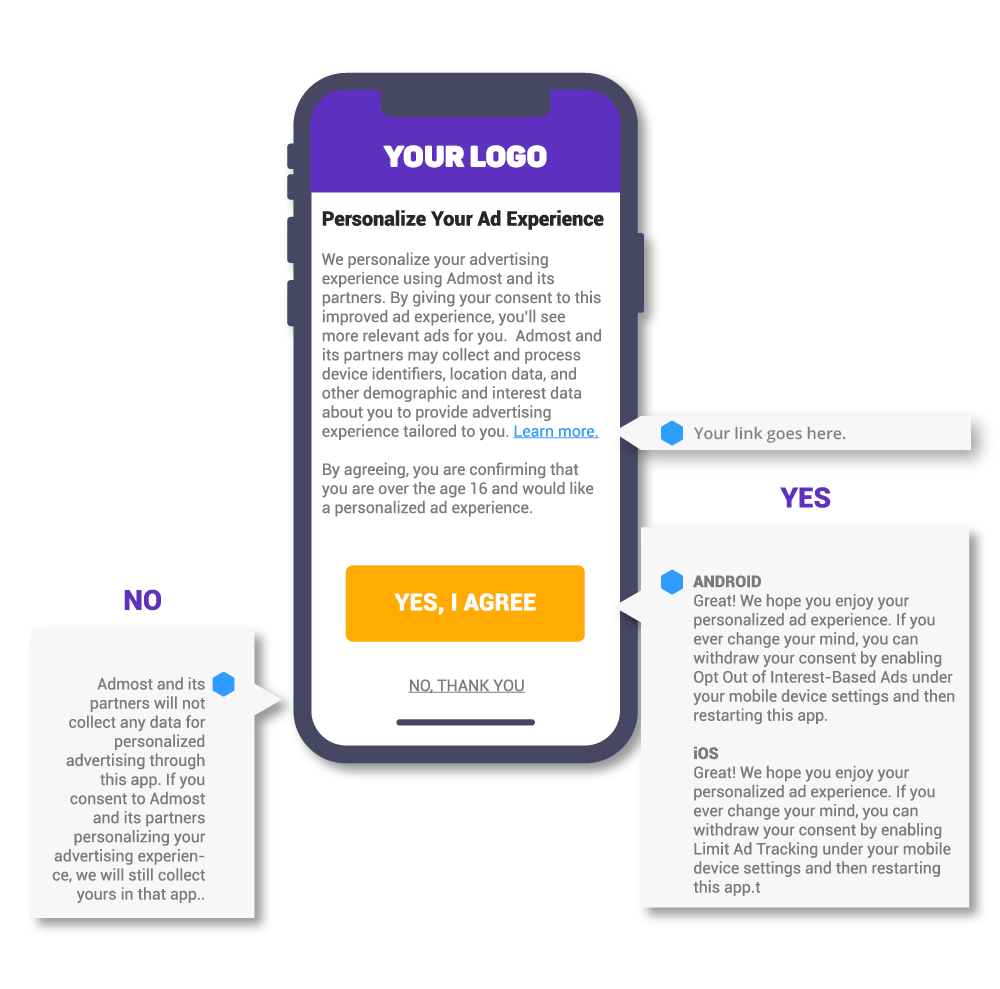
GDPR Rules
Admost provides you two input parameter for GDPR compatibility: "subjectToGdpr" and "userConsent".
If you can determine whether the user is located in European Union or not, you can use optional "subjectToGdpr" to set user's subject to GDPR flag. If you do not use this method, subjectToGdpr status remains as unknown. In this case, Admost SDK will try to determine whether the user is in EU or not which is totally under the responsibility of you. If the user is in EU, networks are not allowed to show personalized ads. If the user is not located in EU, the ad networks are allowed to show personalized ads.
On condition that you want to obtain neither user's subjectToGdpr status nor any negative legal consequences, SubjectToGDPR must set "subjectToGdpr": "1" for each user. In this case, Admost considers all users as subject to GDPR and if the consent is not allowed, Admost blocks ad networks to collect data from users. Which may cause a decrease in overall revenue performance apart from Admost.
If you obtain user's consent and set "userConsent": "1" , personalized ads would be shown to the users. Otherwise, you set "userConsent": "0" which would block the personalized ads, unless the user is not subject to GDPR.
If you do not use"userConsent", user consent status remains unknown. In this case, if you provide "subjectToGdpr": "1", the ad networks do not have the ability to serve personalized ads. If you provide "subjectToGdpr": "0" , the ad networks have the ability to serve personalized ads.
If you do not provide both "userConsent" and "subjectToGdpr", Admost decides whether the user is located in EU or not which is totally under the responsibility of you.
If you want to obtain neither the user's consent nor any negative legal consequences, you must set "userConsent" : "0" for every user. In this case, Admost considers the user has no consent, the ad networks are not allowed to serve personalized ads, except only you do not provide "subjectToGdpr": "0" .
Extras
DFP/AdMob Mediation Integration
The AMR DFP Adapter lets publishers integrate Admost Mediation Router ads into applications with DFP or AdMob Mediation set as main ad mediation layer.
In order to show AMR ads in DFP/AdMob Mediation you should first follow Setup and init phases of AMR documentation. Then, you should follow dedicated steps of DFP or AdMob Mediation to set AMR as an ad mediation source.
After adding AMR as an ad mediation source you should define class names for banner and interstitial
ad custom events. Enter admost.sdk.dfp.AmrDfpCustomEventBanner and
admost.sdk.dfp.AmrDfpCustomEventInt class names for
banner and interstitial class names respectively. You must pass your AMR zone Id to custom event via
Parameter field.


Now you can show AMR banner and interstitial ads via DFP or AdMob Mediation.
You can check DFP banner and interstitial example in demo project; DFPIntegration.
Test Suite
You can use Test Suite to test your ad networks with your zone ids.
To use Test Suite in your application, you can use following code;
window.plugins.Amr.startTestSuite();
In App Purchase Tracking
The following call is used to track purchases with receipt validation:
var inputs = {"purchaseData" : "receipt json","signature" : "signature data", "currency" : "currency", "priceAmountMicros" : 1000000};
window.plugins.Amr.trackIAPForAndroid(inputs);
Explanation of parameters:
- purchaseData – The purchase receipt for the product
- signature – Signature of the purchase
- currency – Product currency in ISO 4217 format; e.g. TRY or USD
- priceAmountMicros – Product price in micros.
Release Notes
In this page, you can find a record of all the changes made to this project such as bug fixes, new features, etc.
Version 1.3.0 Match 11, 2025
- Android core sdk version updated to 3.1.6
- trackIAPForAndroid method added
- Target SDK is updated to 28
- Android-cordova plugin upgrated from 6.4 to 8.1.0
- Package renaming/relocation of Amr.js and Amr.java classes
- Applovin and Admob meta-data removed from plugin.xml. You need to add it manually from now on.
- AMR IOS SDK 1.4.13
- AdMob 7.49
- Admost 1.2
- AppLovin 6.8
- Facebook 5.5
- IronSource 6.8
- Mintegral 5.5
- MyTarget 5.3
- UnityAds 3.2
- YandexAds 2.13
- YouAppi 4.4
- AMR Android SDK 1.7.8
- AdMob 15.0.1
- AppLovin 8.1.3
- IronSource 6.7.11
- Mopub 5.2.0
- Unity 2.3.0
- Multidex Support
- AMR IOS SDK 1.3.61
- AdMob 7.31
- AppLovin 5.0
- Facebook 4.28
- IronSource 6.7
- Mopub 5.0
- Tapjoy 11.12
- Unity 2.2