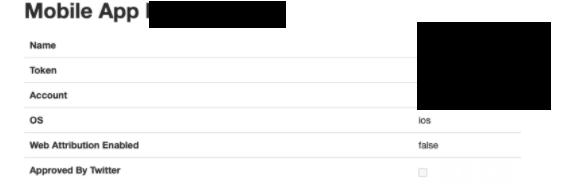Adjust Raw Data Export Settings
You can find Adjust SDK integration document on their help page.
With this raw data export settings, we’ll able to get paid campaign installs from Adjust. We need the APP token of the application and API token
Facebook Campaigns
On October 29th 2021, Facebook deprecated their Advanced Mobile Measurement (AMM) program. This means that Facebook Marketing Partners and advertisers may not receive device-level campaign data for any iOS users attributed to Facebook, and only partial data for Android users. This is enforced regardless of the user’s ATT status.
For IOS apps:
- We can not get anymore ios FB campaigns
For ANDROID apps:
- You have to do some extra steps
- Set up install referrer https://help.adjust.com/en/article/get-started-android-sdk#set-up-install-referrer
- Campaign metadata is appended to the Install Referrer in an encrypted format. To read the metadata, you need to use a Facebook-provided decryption key for your app.
- Add
{fb_install_referrer}csv definition if not exist on adjust dashboard -> app all settings -> raw data export -> csv upload -> CSV DEFINITION
For more details, please check adjust help page document
APP token and API token Settings
1. Get API Token from Adjust Dashboard Menu
- Adjust Dashboard Menu -> My Account -> User Details
- The Adjust APIs are available to all clients on a Business Pro package or above. For more details please check adjust help page document
2. Add API Token to Adjust Settings in Admost Dashboard
- Admost Dashboard -> Settings -> Adjust Key

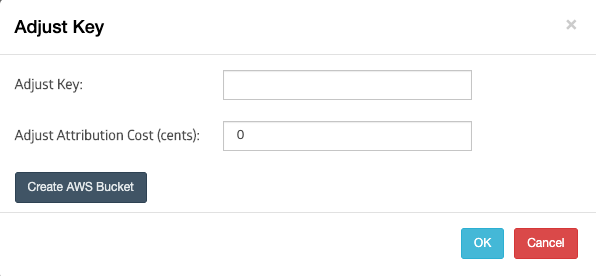
3. Get App Token from Adjust Dashboard Menu -> Apps
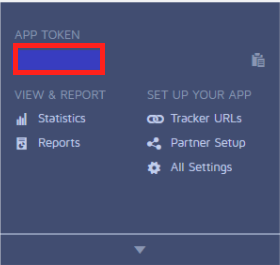
4. Add App Token to Admost Dashboard -> My Apps -> Edit App -> Adjust App Token
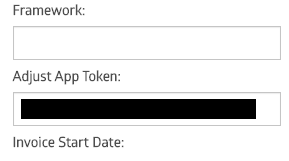
Configure Amazon S3 CSV Upload Settings in Adjust App Settings
1. Create AWS Bucket
- Admost Dashboard -> Settings -> Adjust Key
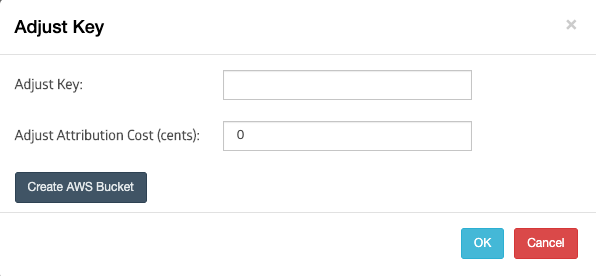
2. Add AWS S3 Bucket Information to Adjust Raw Data Export Settings
- You can get your AWS Bucket information from Admost Dashboard -> Settings -> Adjust Settings. If you can’t see the informations, click
Create AWS Bucketbutton.
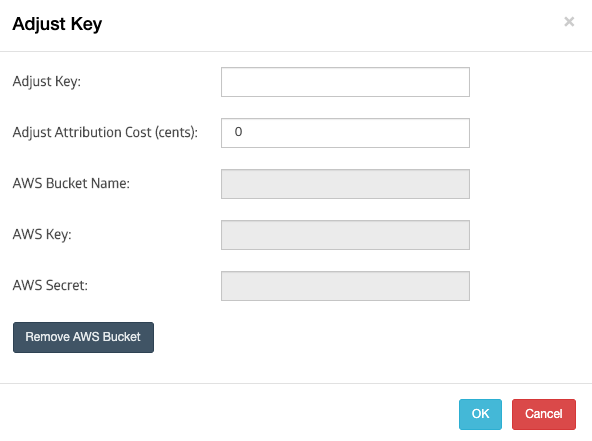
- Adjust App Settings -> All Settings -> Raw Data Export -> CSV Upload -> Storage Provider -> Amazon S3 Bucket
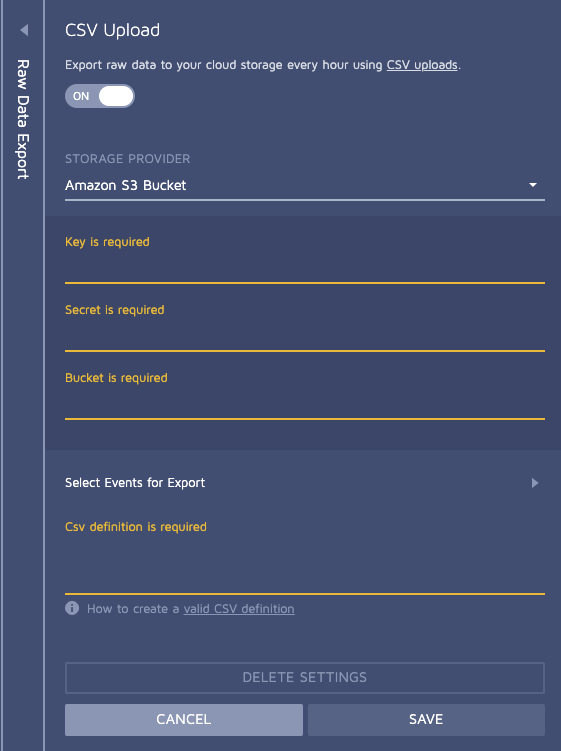
3. Select Events for Export:
- select install, reattribution and updated attribution events
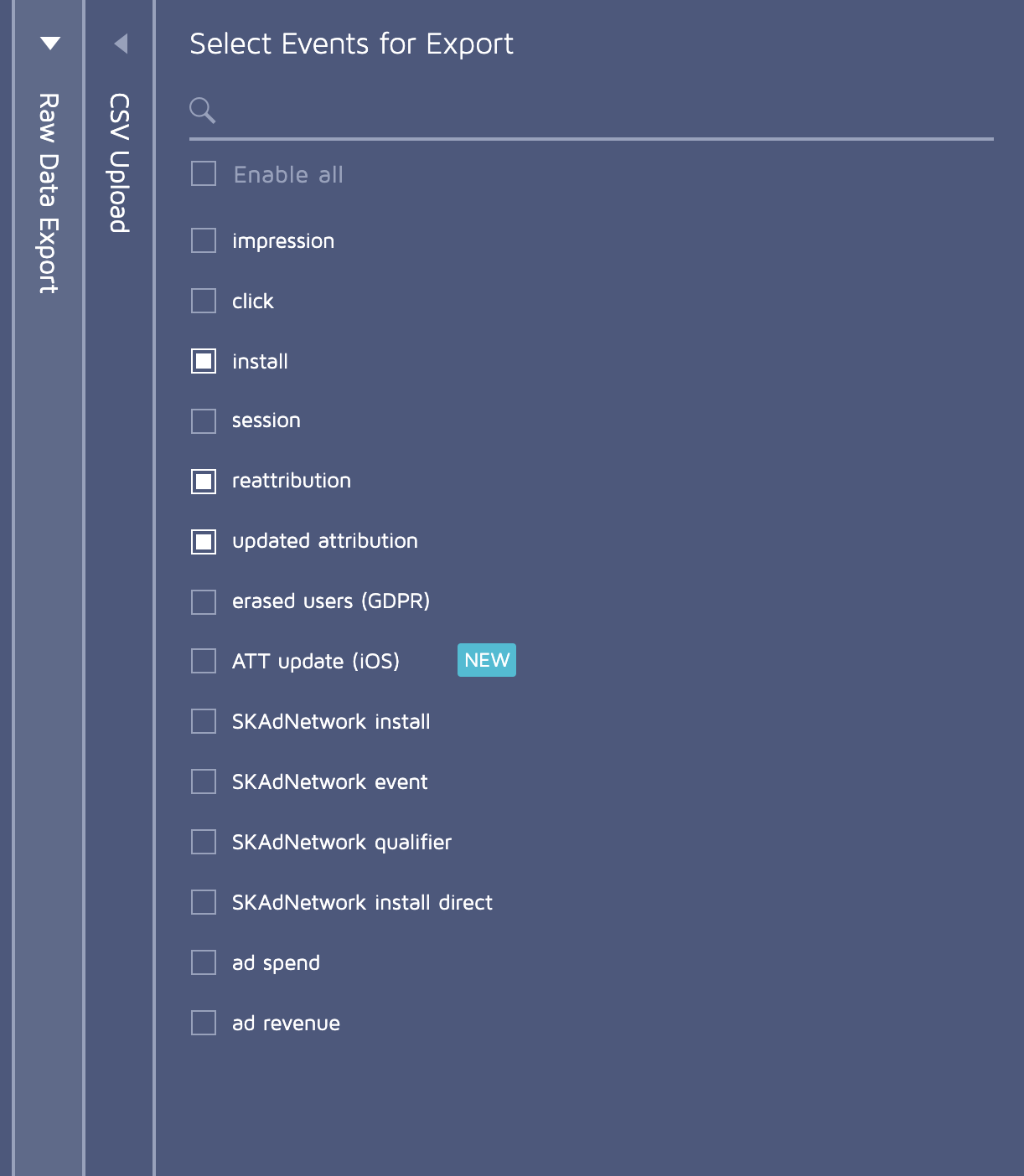
4. Add CSV Definition:
- It is enough to use the csv definitions below. Just copy and paste
{idfa||gps_adid}
{idfv||google_app_set_id}
{adid}
{tracker}
{tracker_name}
{app_name}
{activity_kind}
{created_at}
{installed_at}
{installed_at_hour}
{nonce}
{match_type}
{network_name}
{campaign_name}
{adgroup_name}
{creative_name}
{is_organic}
{country}
{os_name}
{device_name}
{device_type}
{device_manufacturer}
{ip_address}
{fb_campaign_id}
{fb_campaign_group_id}
{fb_adgroup_id}
{store}
{att_status}
{fb_install_referrer}
Adjust Partner Terms&Conditions Settings
If you have an UA from one of these adjust partners, you have to accept terms&conditions. It is important for us to see the content of the campaign.
2. Twitter Terms&Conditions
Ask your twitter account manager to enable the data access between your account and Adjust in Twitter’s AMM Program
- Twitter’s AMM Program via this form.
Also ask your adjust account manager to check Approved By Twitter settings.